This might be my favorite use of the NotebookLM podcast feature. It’s certainly something I’ll be using regularly to recap missed conversations from the various Discord communities I’m in.
This podcast was generated a summary of the Midjourney Discord, where I included the history of announcements as well as the full history of one of the main discussion channels.
As it turns out, gathering the complete history is probably excessive given that the podcast is fairly high level. I’d recommend doing this to catch up on a previous week or month of discussion, depending on how busy a given Discord community is.
Since this wasn’t the most straightforward NotebookLM to set up, I’ll add a little tutorial below.
Tutorial: Discord to NotebookLM
1. Download Discrub
First, I found a handy little Chrome extension called Discrub. Discrub will download all of the messages from a given Discord channel and then export them as a variety of formats.
2. Adjust the settings
I had to learn this the hard way. The first time I did this, I had to download the messages overnight, and much of the time was consumed by additional tasks that I didn’t need as part of gathering the core messages.
So, in the Menu: Settings, make sure you disable the unnecessary lookups:
3. Filter recent messages
Another mistake I initially made was to download the entire history of the channel discussion, which didn’t seem to add much to the podcast summary compared to just grabbing the most recent message. For less busy channels, like Announcements, it was fine to grab the entire history.
4. Search (and wait)
This may take some time– hours or even overnight if you’re trying to be ambitious. Discord doesn’t seem to be designed for bulk downloading of messages like this, so whatever magic Discrub is doing, it’s not a quick process.
5. Export as HTML
Unfortunately, Discrub doesn’t export in any of the formats supported by NotebookLM, so this is a two-step process. I’ve found the easiest way to export it is as HTML.
Set the messages per page as high as possible for a single page view.
Expect another fairly long wait.
6. Open the HTML page & Save as PDF
Saving as PDF format will create a document you can import into NotebookLM.
7. Create a context document
This isn’t entirely necessary, but I like to load up my NotebookLM with a context setting document I create in Google Docs. I add this as the first document in NotebookLM so it understands where the chat logs are coming from.
8. Create your NotebookLM
Add all of the documents, then create a podcast under ‘Audio Overview’ - it should take 10-20 mins to complete.






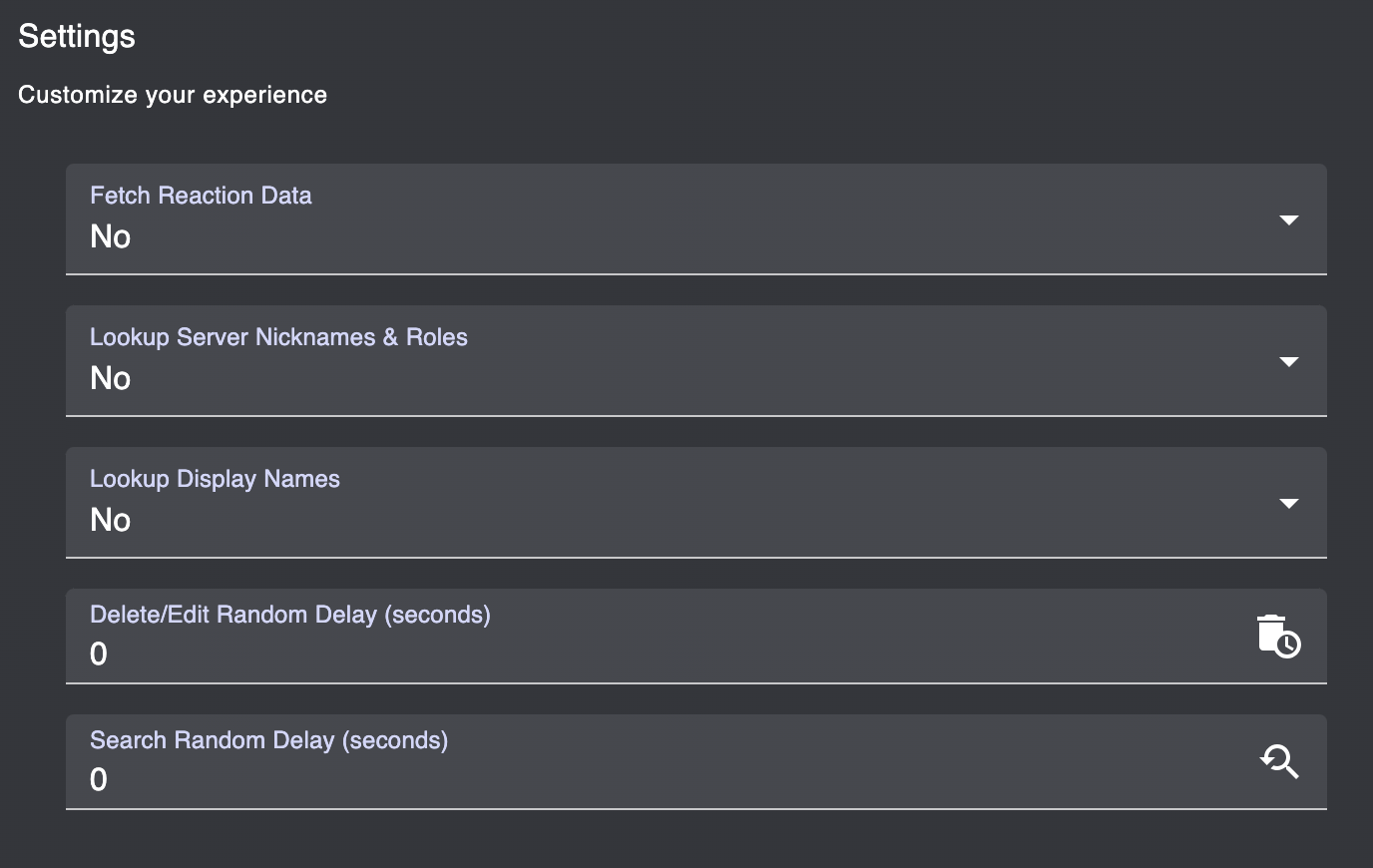

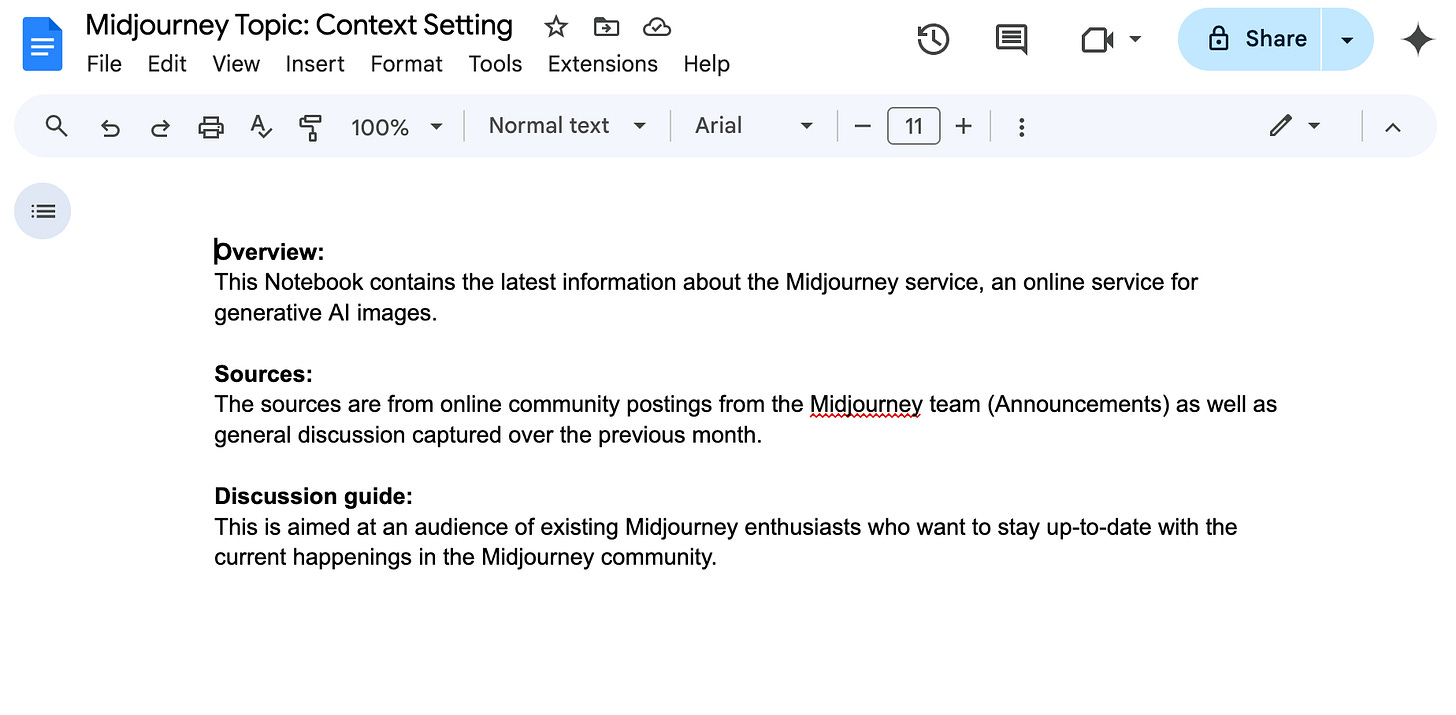










Share this post